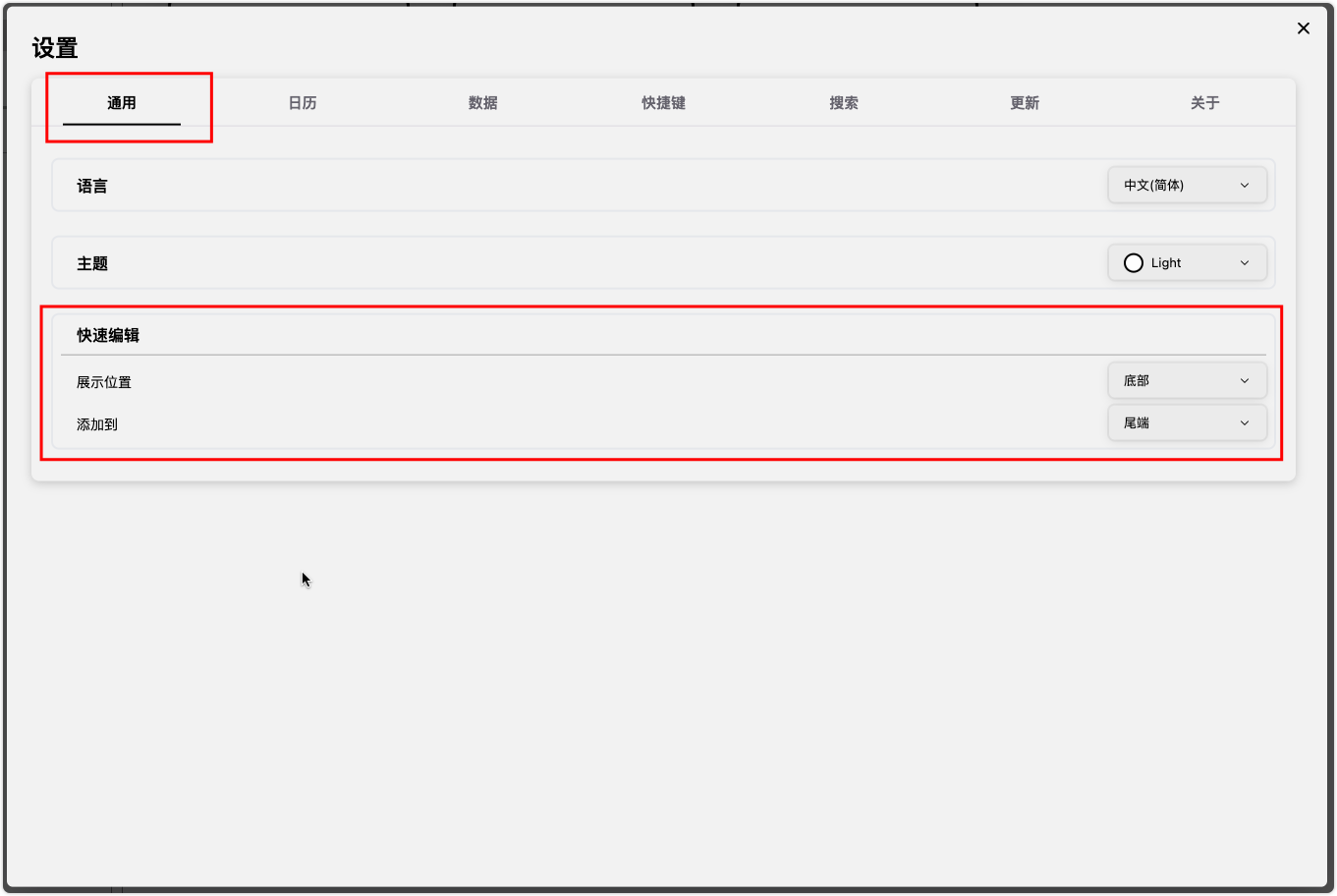Quick Edit
This feature does not support whiteboard cards and allows up to 30 cards.
Use Cases
If you frequently use certain note cards, you can add them to the Quick Edit area for easy access.
Adding & Removing Cards
- Right-click on a card and select "Add to Quick Edit".
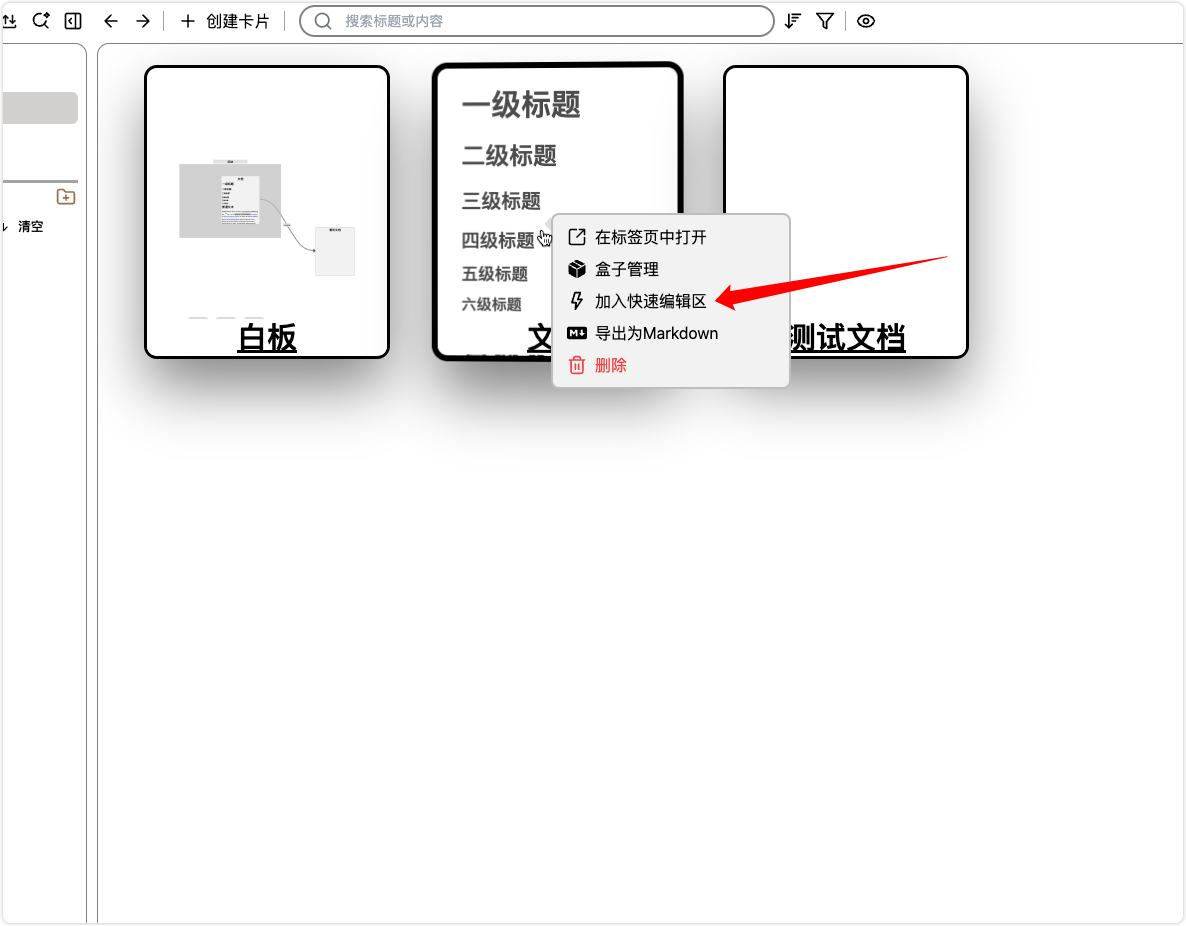
- In the note editing page, click the three-dot menu in the upper right corner and select "Add to Quick Edit".
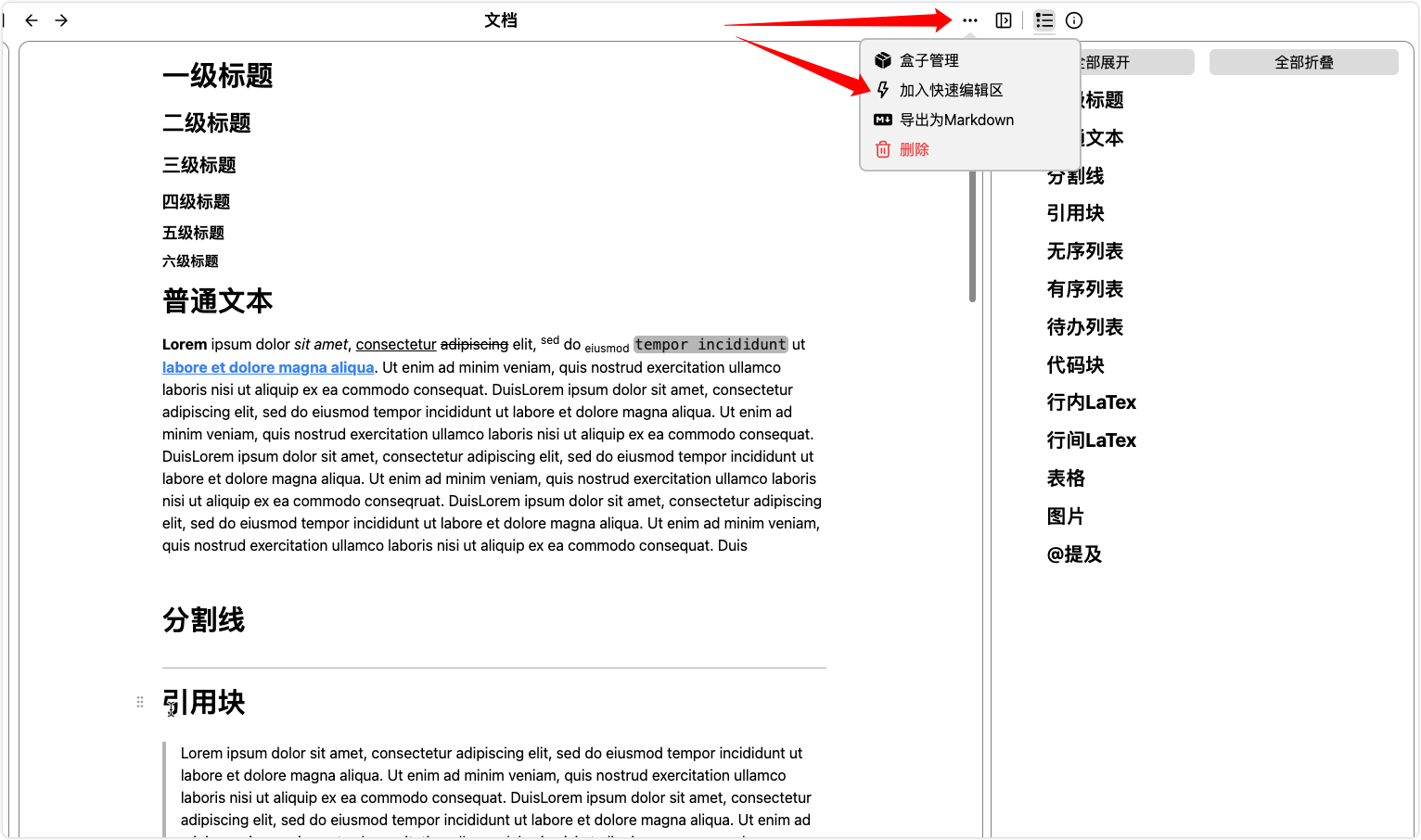
- In the sidebar tabs, find the note card tab, click the three-dot menu on the right, and select "Add to Quick Edit".
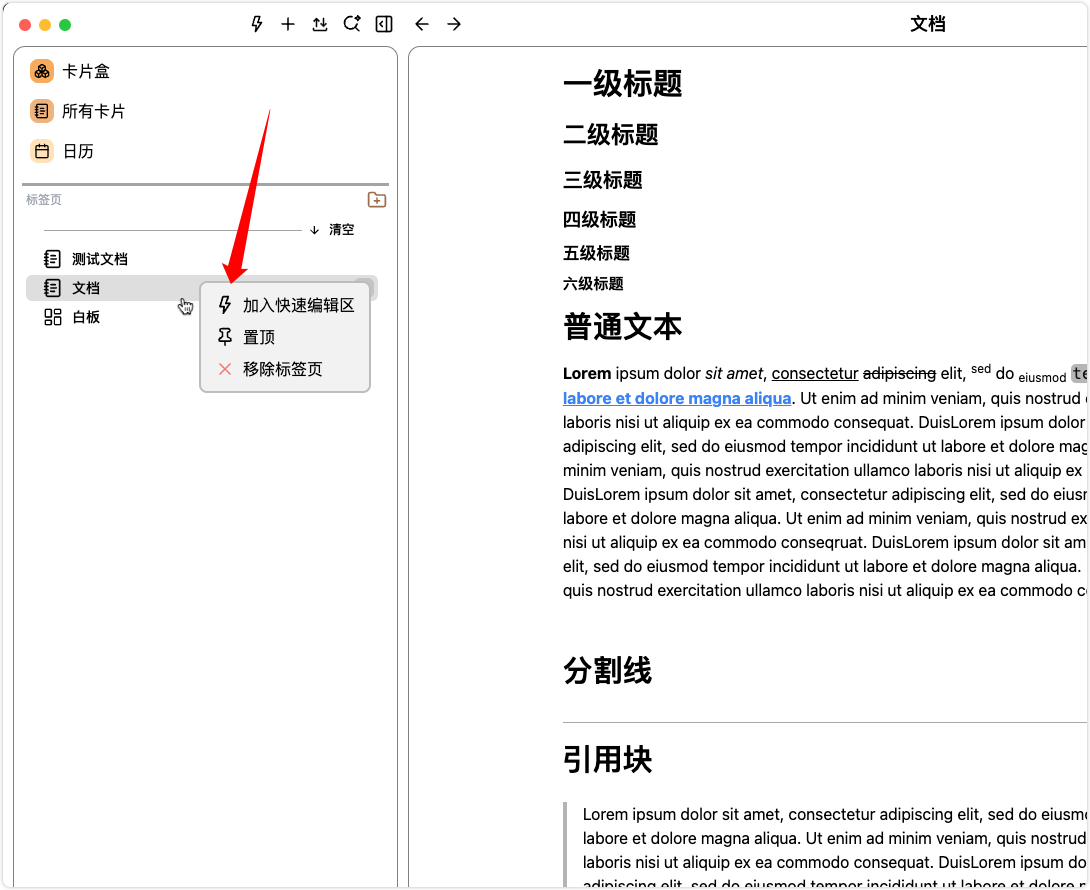
Opening & Closing Quick Edit
- Use the default shortcut key:
Command + E(Mac) orCtrl + E(Windows). - Click the lightning icon at the top of the sidebar.
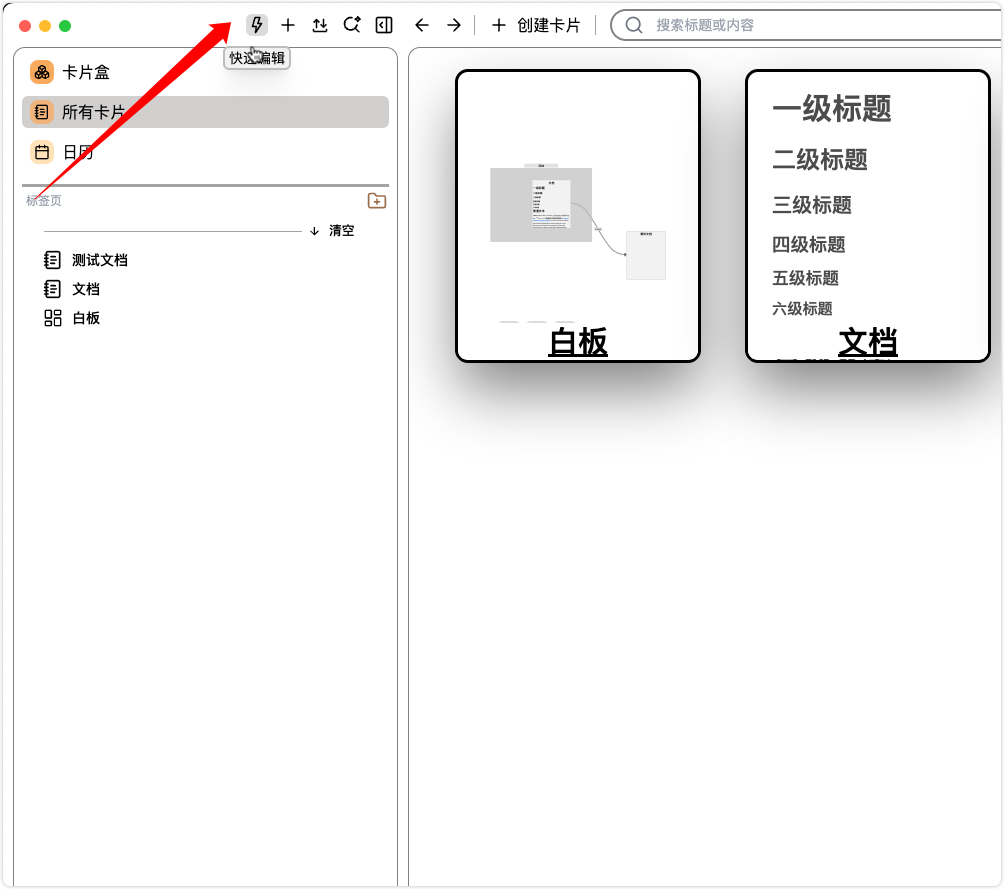
Editing Cards
Click on a card to start editing.
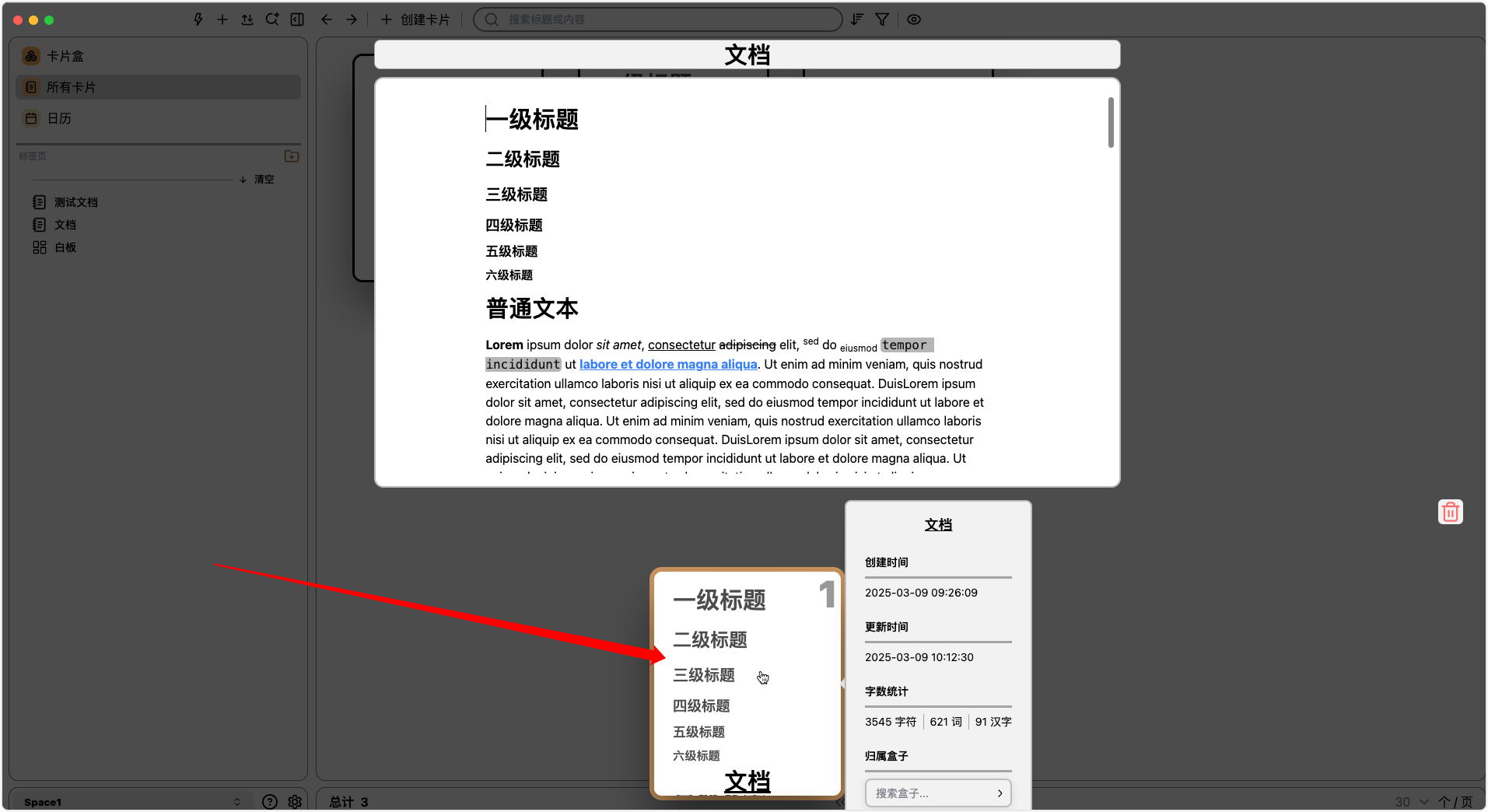
Popup Position
Modify the display position in Settings → General → Quick Edit → Display Position.
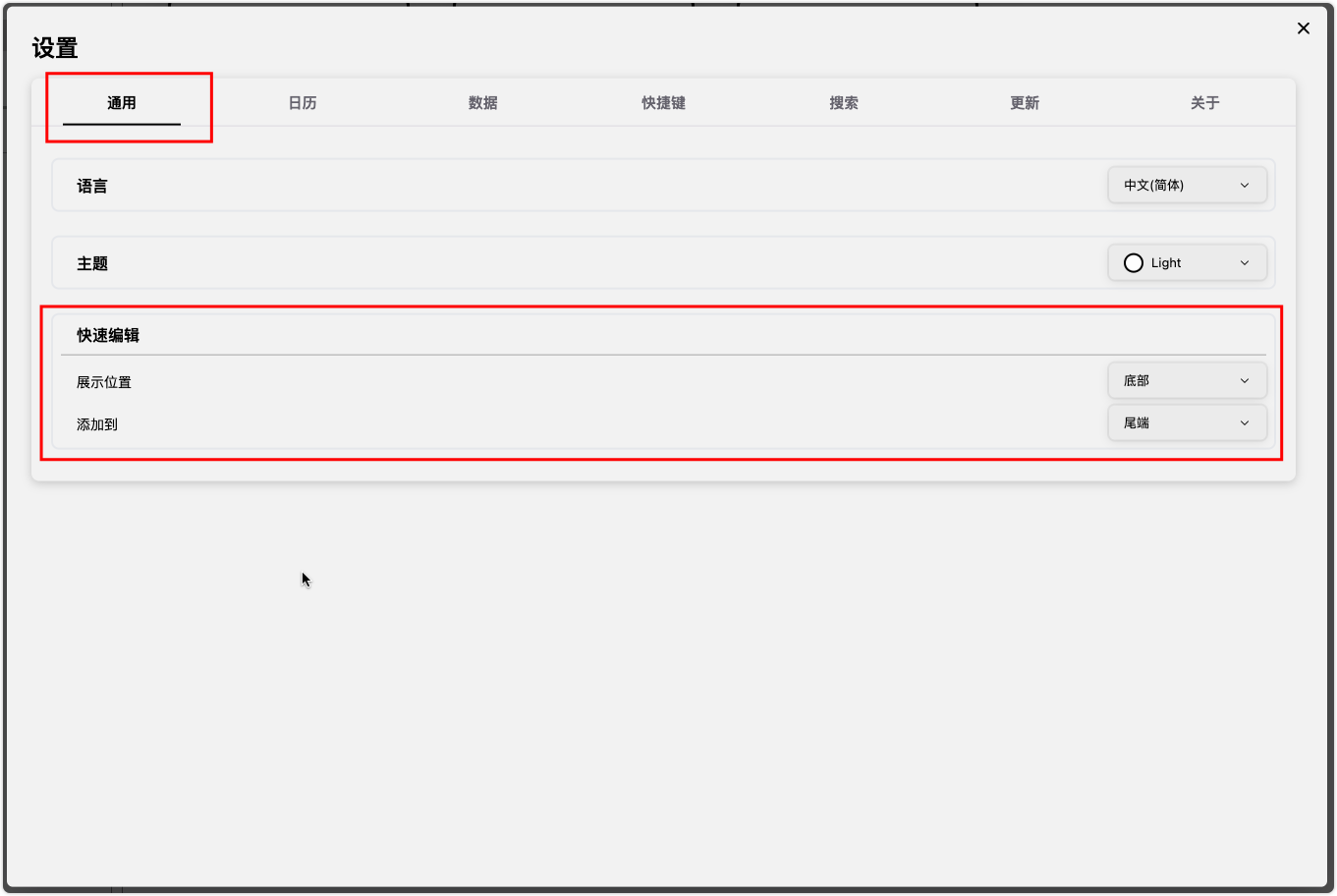
Add to Front or End
Choose where new cards are added in Settings → General → Quick Edit → Add To.