Whiteboard is a way to organize and connect cards and boxes, while the whiteboard itself is also a card.
Creating a Whiteboard
- Click the
+icon in the top-left menu, then selectWhiteboardto create one.
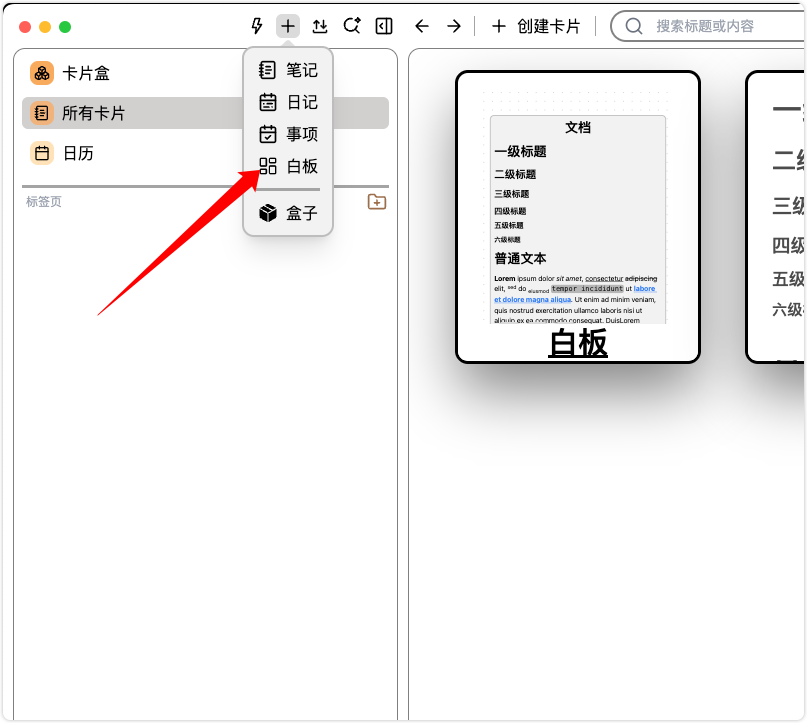
- In the card list page, click
Create Card, then selectWhiteboard.
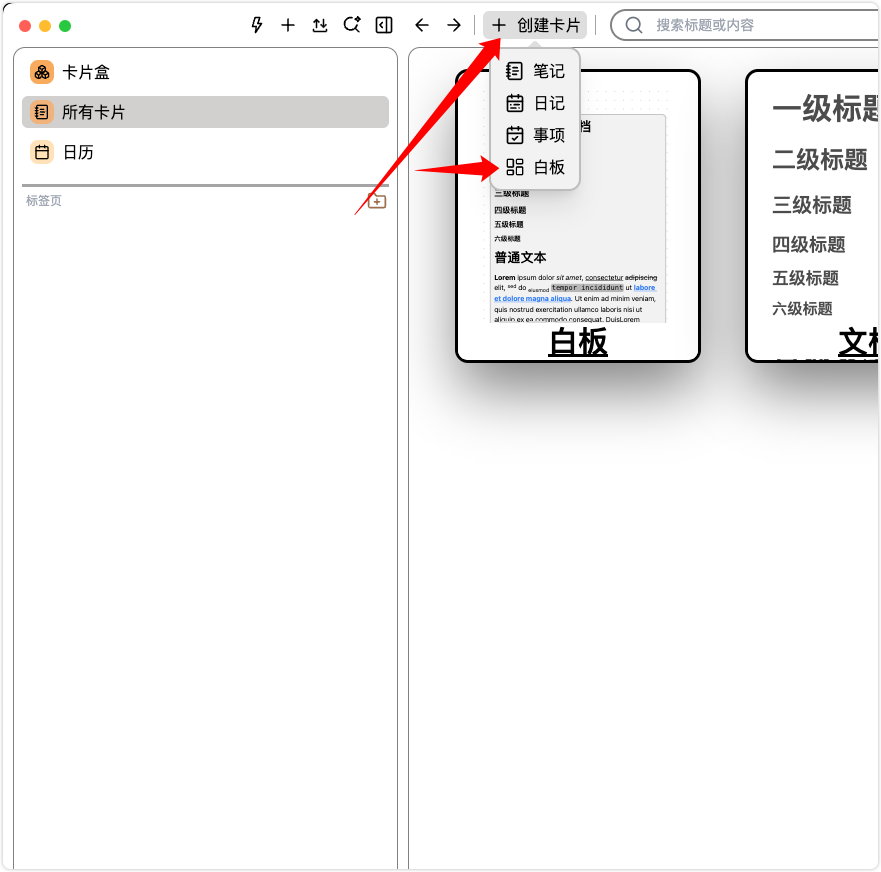
Adding Existing Cards & Boxes
- Click the
search icon with a plus signat the top of the whiteboard (or open the right sidebar), search for thecardorboxyou want to add, then drag and drop it into the whiteboard.
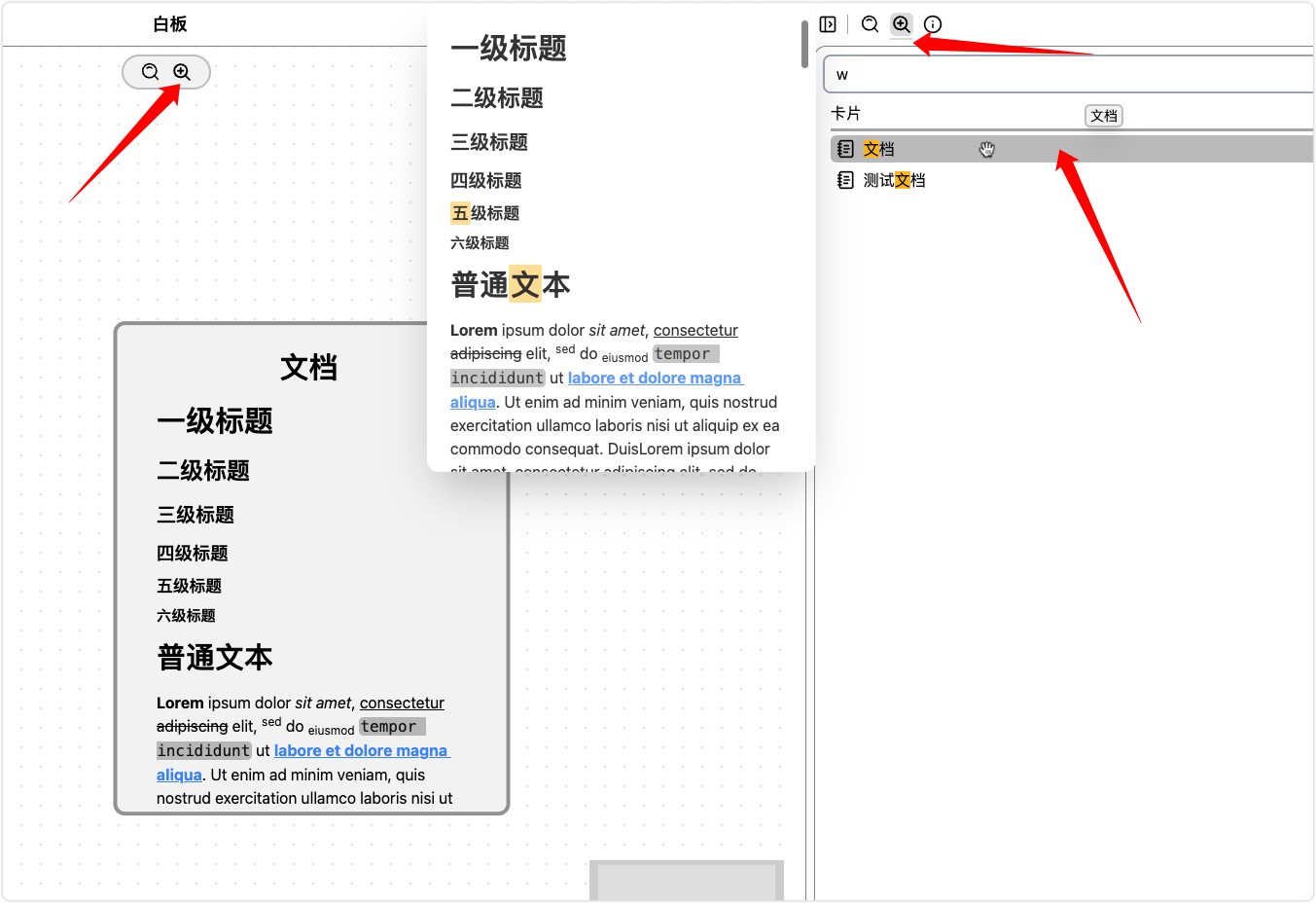
- Drag a tab from the left sidebar directly onto the whiteboard.
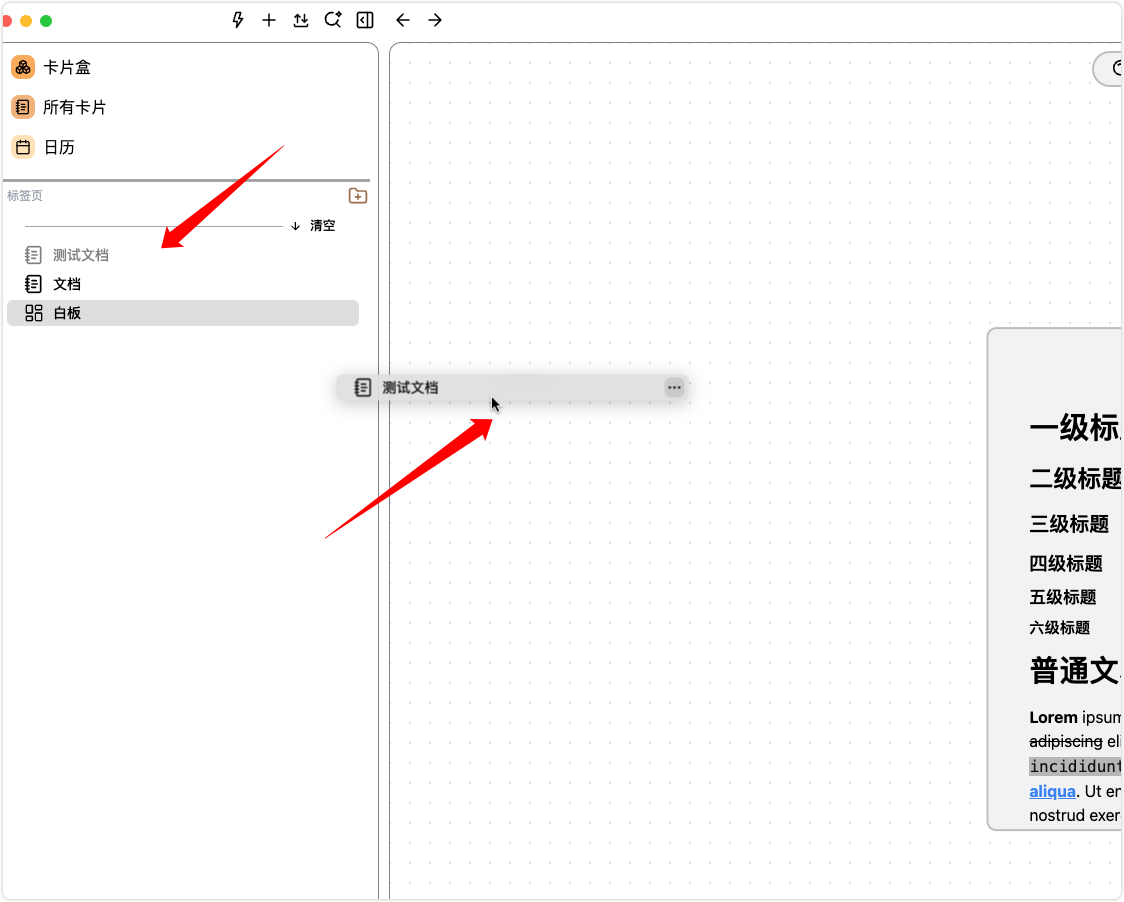
Searching Nodes & Connections within a Whiteboard
- Click the
search iconat the top of the whiteboard (or open the right sidebar), search for an item, then click to locate it.
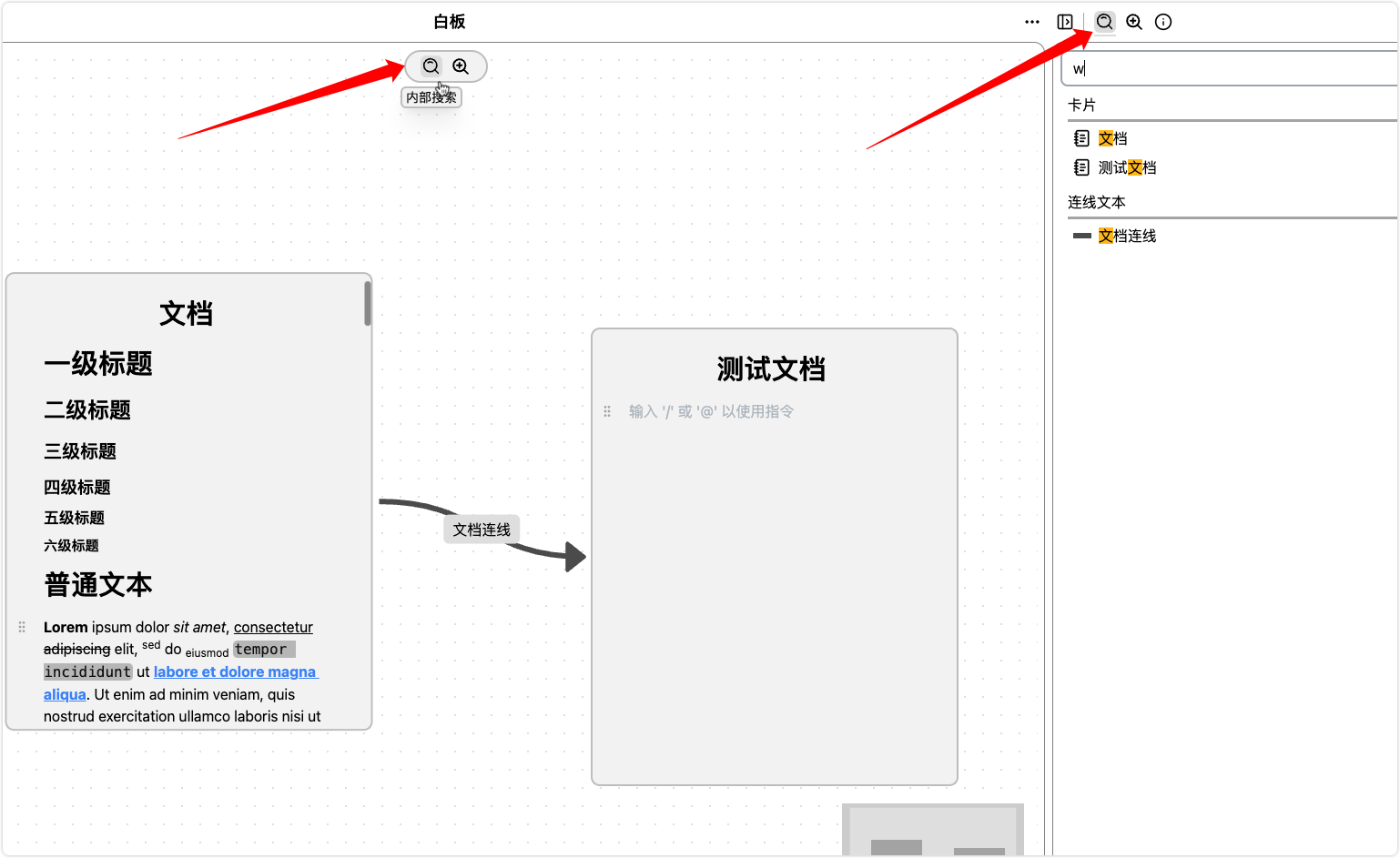
Creating a Note
- Double-click on an empty area of the whiteboard.
- Right-click on an empty area of the whiteboard.
Creating a Block
A Block is used to organize nodes, functioning as a parent node. Dragging other nodes into a Block makes them part of it.
- Right-click on an empty area of the whiteboard to create a
Block.
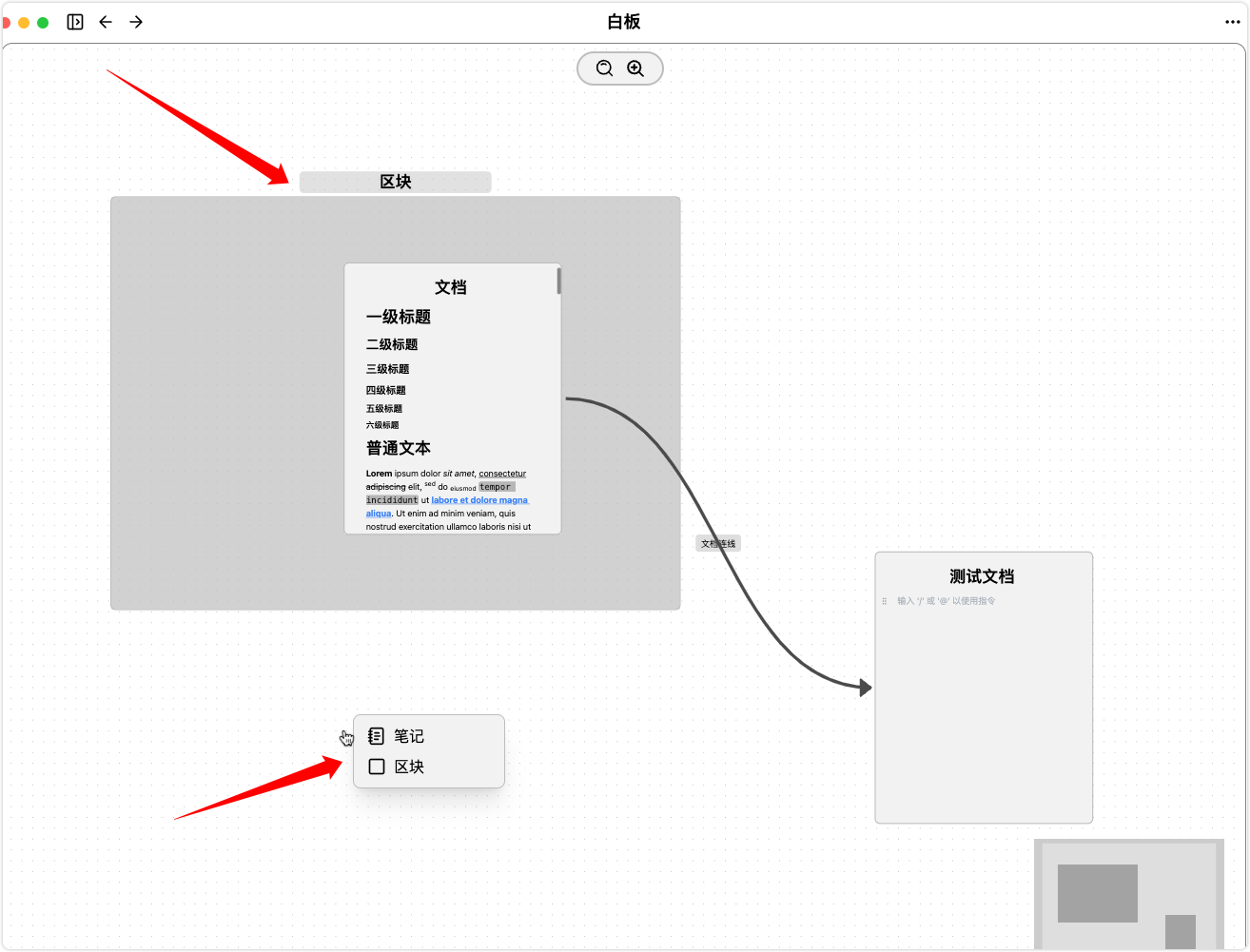
Drag & Paste
- You can directly
dragorpasteimage files,video files,audio files, orPDF filesinto the whiteboard, and the correspondingcardwill be created automatically.
