Mind Map Card supports preview, text annotation, and area annotation (annotation features do not modify the original mind map).
Creation
- Click the plus
+icon in the top-left menu, then clickMind Mapto create.
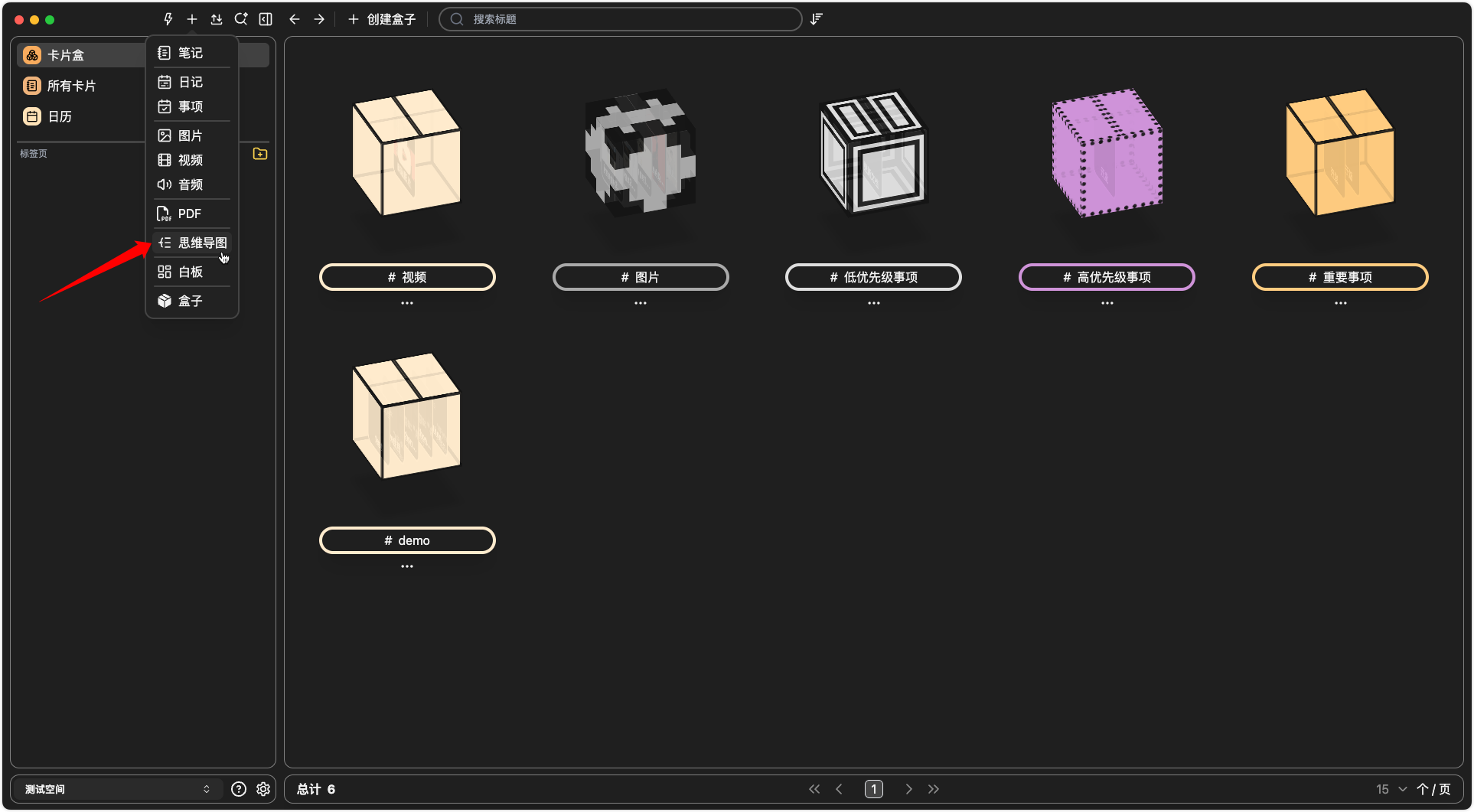
- Click
Create Cardon the card list page, then clickMind Mapto create.
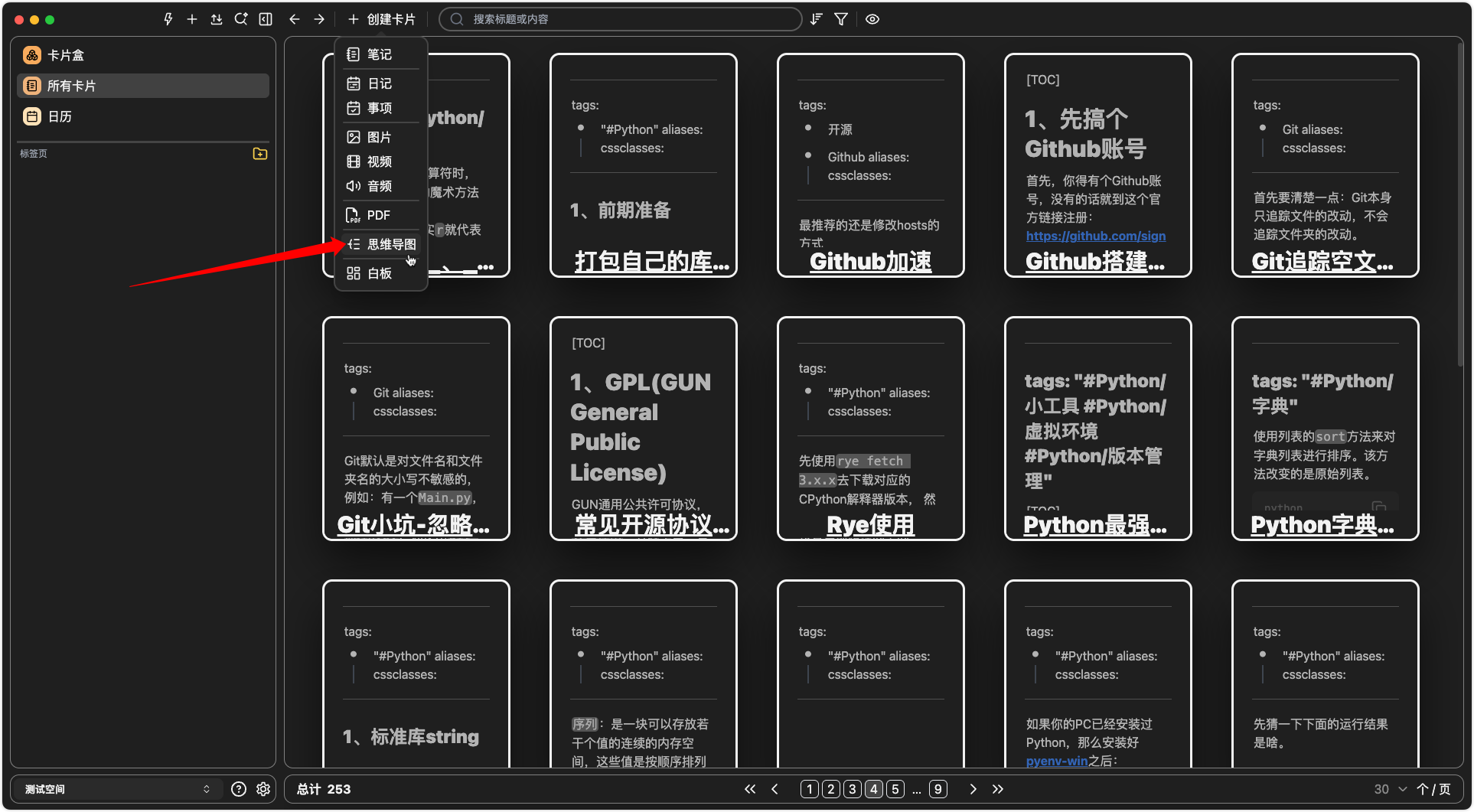
- Right-click in the
Whiteboardand selectMind Mapfrom the context menu.
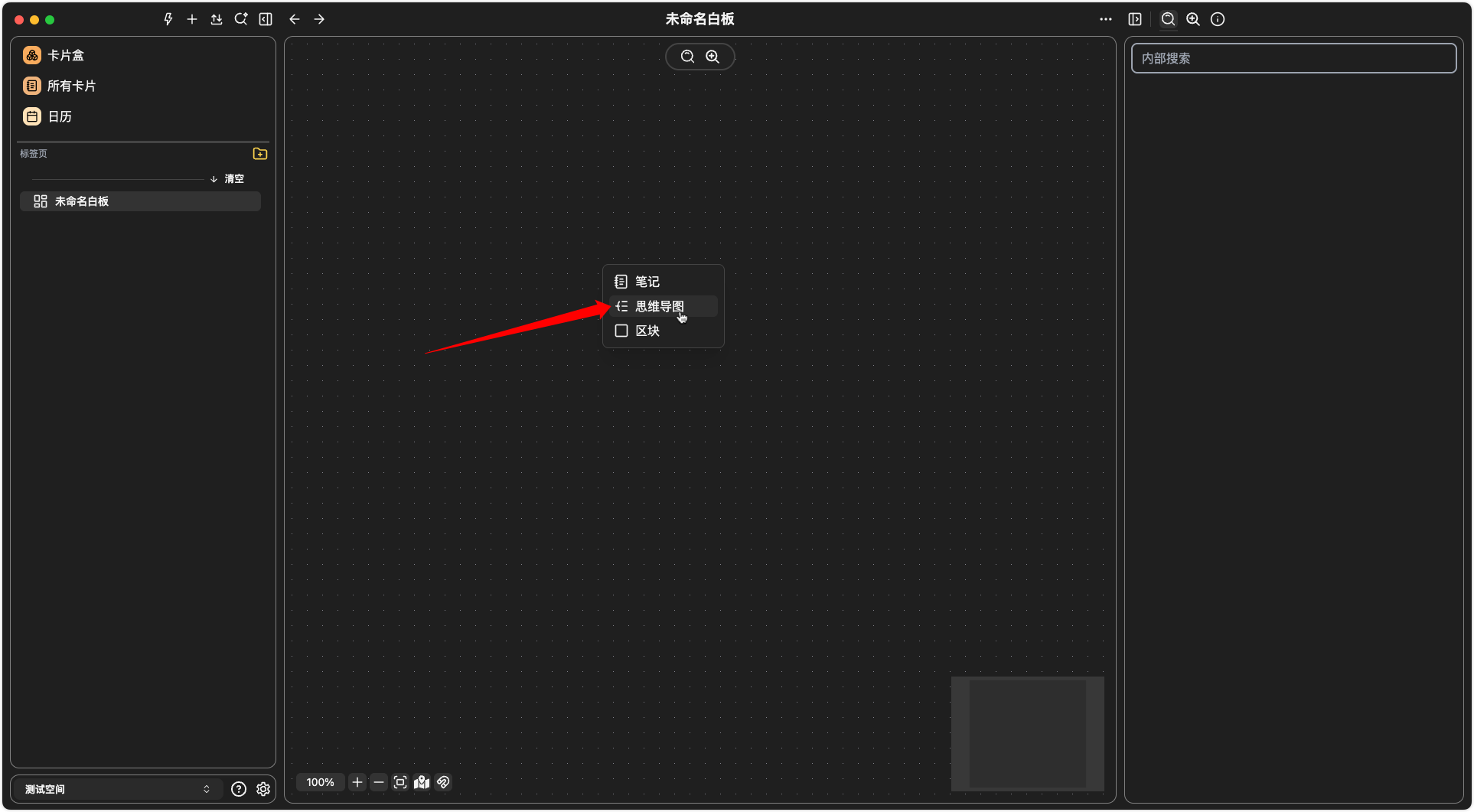
Adding Nodes
Child Nodes
- Select a node and press the
Tabkey to create a child node (on either left or right side) - If the selected node is the
root node, pressingTabcreates aright-sidechild node, whileShift + Tabcreates aleft-sidechild node - Click the
+icon to create a child node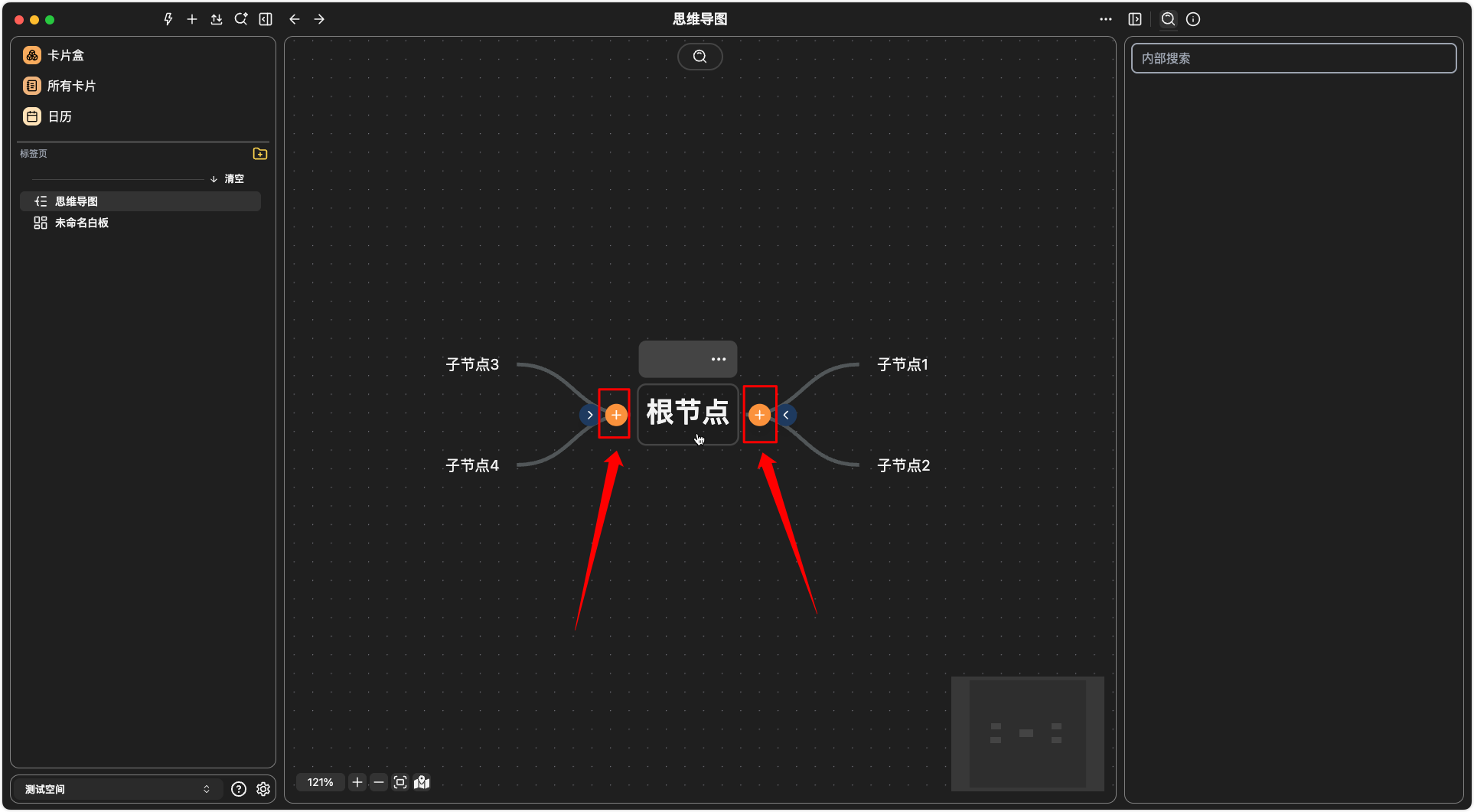
Sibling Nodes
- Select a
non-root nodeand pressShift + Enterto add a sibling node below it
Removing Nodes
- Select a node and press the
Backspacekey to delete it
Hide & Expand Child Nodes
- Click the left/right
arrowicons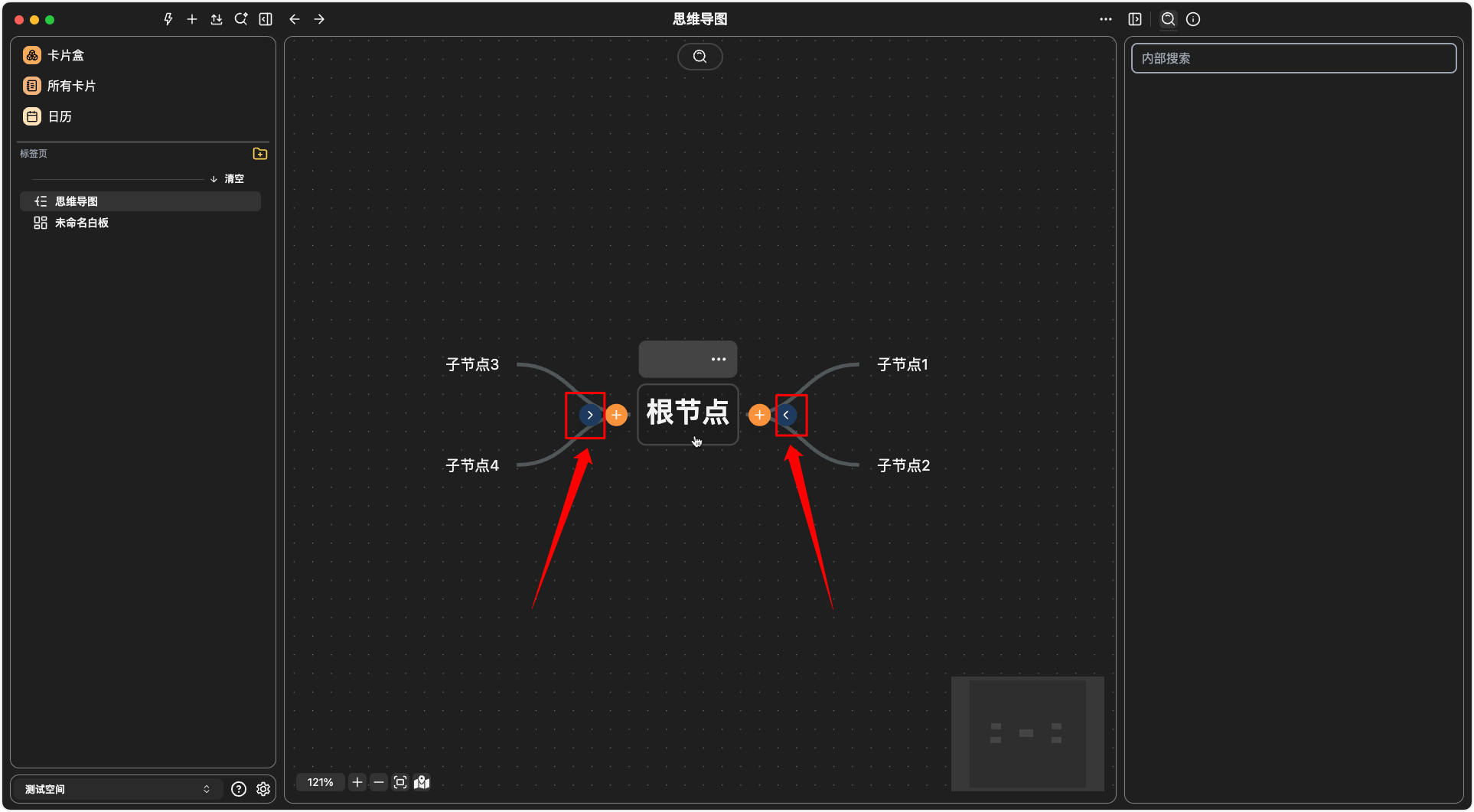
Dragging
- You can directly drag
non-root nodesto adjust their positions
